What is the best tool to backup my Linux system including user files?
I want to create a backup of my Linux system, including user files, from the command line. I tried using Timeshift but it doesn’t have a CLI argument to include a folder.
I found a guide on dev.to that explains how to use Timeshift from the command line, but it doesn’t mention how to include user files. According to ItsFOSS, Timeshift is designed to protect system files and settings, not user data, so user home directories are excluded by default.
I came across a list of backup programs for Linux on Slant, and BackInTime appears to be the best.
Has anyone used BackInTime to backup the whole system including user files? Are there any other tools that you would recommend?
Edit: would also be nice if it had similar features to Timeshift, like incremental snapshots, weekly snapshots, list, restore and delete snapshots, etc.



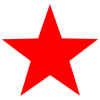


Add comment